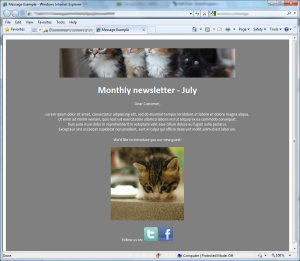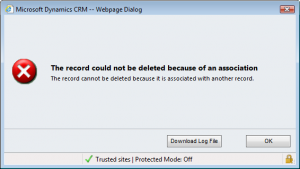Ok. Time for the next step.
At this point you would probably say: “Eh, you didn’t show anything new yet”.
That’s why here it comes the second part.
We will dig a bit into how our friend Dynamics translates its magic keywords, and how to use them in our e-mail template.
If you missed the first part you can read it here
Following the previous article you are now able to create a custom email template, but you are probably asking: “Every time I make a change in the template, I need to manually replace the text with dynammic properties, over and over again. Isn’t there a better way?”
 ElvenProgrammer
ElvenProgrammer